:::Welcome:::
Hello & Welcome to Enchanted Obsessions!
My new home for my tutorials, Masks from my old site Enchanted By Darkness.
Hopefully I will get some new tutorials up for you, If my mojo ever comes back!!
••••
Enjoy your visit!
Hugs Rachel
-x-
My new home for my tutorials, Masks from my old site Enchanted By Darkness.
Hopefully I will get some new tutorials up for you, If my mojo ever comes back!!
••••
Enjoy your visit!
Hugs Rachel
-x-
•Tut Obsessed •
Followers
Tuesday 10 May 2011
05:03 | Edit Post
This Tutorial was created by Rachel on the 9th of October 2006.
Any resemblance to this tutorial is purely coincidental, And Unintentional.
The Beautiful artwork used is By Barbara Jensen, If you would like to use her work you MUST PURCHASE a license
Supplies
You will need psp i am using version 9 , I'm sure it can be done in other versions.
Animation shop .
- Plugin - Xenofox 2 - Constellation.
- Mask -Fractual 2 which you can download Here
- Brush - Of your choice - (sorry i can't provide the Brush )
-Tube- Image of your choice.
- Nice Font - I am using - AlphaMack AOE.
OK Let's go....
1, Open up a new Blank canvas - 600x400 i know this is big, we will re size it later.
Floodfill with white.
Copy & paste your -Tube/Image onto your white canvas.
Re size if needed.
grab your preset shapes tool using these settings:
Create on vector
Line style - solid-
Line width - 2.00 -
Foreground - white-
Background - a colour of your choice or the one I'm using - #E4B494.
Draw out a Rectangle not too big ,Layers /convert to raster layer.
[check finished tag for reference]
Click inside the rectangle with your magic wand.
Layers/Load save mask/
Find the fractual 2 mask use these settings:
Create mask from - source luminance checked.
Orientation - Fit to layer checked.
Options - use image value - Invert transparency unchecked.
On layer pallette/ Right click on mask layer & delete, Answer yes to the pop up.
Merge group.
2, Move the mask layer below the Tube/Image layer.
Move your Tube/Image to the left or where you think it looks best.
[see finished tag for reference]
Click on your bottom layer & go to preset shapes using same settings as before,
but change Foreground & background to white.
Draw out a nice sized rectangle .
[See finished tag for reference]
Add a drop shadow .
X out background layer & merge visible.
3, Duplicate your merged layer ,then go to Adjust/Blur/Gaussian Blur using these settings:
Radius - 5.00 -OK-
Over on your layer palette reduce the opacity of this layer to 60%
X out background layer & merge visible.
Now pick a brush, i used a grid brush,
Choose a nice colour from your Tube/Image i used # E4B494
Add a new layer underneath your merged image
Add your brush evenly at both sides of the image.
I cut off the excess with the selection tool. set at rectangle.
Now go to Effects/Edge effects/Enhance more. I did this 3x's.
Move this layer above the image layer and change the layer to Overlay.
If you want you can leave as it is add your Text any © info and save as jpeg..
Or you can animate.
Open up Animation shop.
4, Make sure you're on the top layer & go to Effects/ Plugins / Xenofox - 2- Constellation using these settings:
Star size - 2.16
Size variation - 6
Edge star density - 1
Overall star density - 1
Overdrive - 100
Twinkle Amount - 55
Twinkle Rotation - 45
Background Fill - Keep original image - checked.
OK
Now go to edit/copy merged & paste into Ani shop as a new animation.
Repeat the above steps 2x's ,Edit/Copy merged & paste After current frame each time changing the Random See.
Now check to see if you're happy with the animation !!
Go back to psp & do your text ,any © info & add your watermark , copy & paste into animation shop Duplicate 3 X's .
Then add to your tag !!!
That's it finished !!
I hope you enjoyed my Tutorial as much as i did writing it.
EnchantedByDarkness ©AllRights Reserved.2006
Labels:•Barbara Jensen•
Subscribe to:
Post Comments
(Atom)
•Enchant Me •
Categories
- .•. New Tutorial .•. (31)
- •Angie Monasterio Cilm• (1)
- •Anthony Guerra CDO• (1)
- •Anthony Guerra Cilm• (1)
- •Armando Huerta Mpt• (1)
- •Barbara Jensen• (5)
- •Bryan Hey Mpt• (1)
- •Chip Legal• (1)
- •Elias Chatzoudis mpt• (10)
- •Ismael Rac mpt• (5)
- •Jamie Kidd Cilm• (1)
- •Jennifer Janesko Cilm• (3)
- •Jessica Dougherty Cilm• (2)
- •Keith Garvey• (13)
- •Martin Abel Cilm• (3)
- •Michael Calandra Mpt• (1)
- •Michael Landedfeld Cilm• (1)
- •PinUp Toons Cilm• (1)
- •Suzanne Woolcott• (3)
- •Verymany (5)
- Banner Tut's (4)
About Me

- Rachey
- I'm 52 live in a lil village in South Yorkshire UK. I love going to gigs. Especially Rock or Punk..
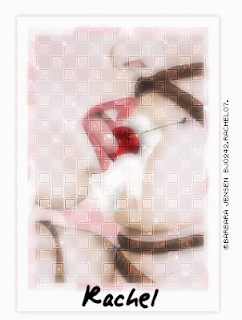
0 comments:
Post a Comment